What is Product Data Management (PDM)?
Product Data Management (PDM) is a systematic approach to storing, maintaining, and controlling all product-related data throughout its lifecycle. From the initial design phase to manufacturing, maintenance, and eventual phase-out, PDM ensures that c ...
Read more