Coordinate transformation with Civil 3D
Everything you draw in AutoCAD and Civil 3D is placed in a coordinate system, even if you haven't decided what coordinate system you use. It is always a good idea to, from the very beginning to consider your coordinates. It's always easier to do it r ...
Read more