What is Product Lifecycle Management (PLM)?
Learn what Product Lifecycle Management (PLM) is and how it helps teams manage product data, processes, and collaboration across the lifecycle. Discover the key benefits and PLM tools driving innovation.

In June 2021, Procad was acquired by Symetri. Part of the Addnode Group, Symetri is one of Europe’s leading providers of digital BIM, product design and lifecycle solutions.
Procad has become Symetri, operating as one company since the beginning of July 2022. Please rest assured its business as usual for us and your service experience will not be impacted.

1. From the Control Panel, select “Programs and Features.”
2. Select the Autodesk Revit Content Libraries #### for the version you wish to update.
Note: For 2014 and earlier versions, the content was not a separate installer, and you would need to select Revit -> Uninstall -> Add/Remove Features.
Note: If the Content Library is not installed, see the article Revit: Templates and families not installed
3. Choose “Uninstall/Change.”
4. Once the install wizard launches, select “Add/Remove Features.”

5. In the dialog, select the libraries you wish to install, then click “Next.”
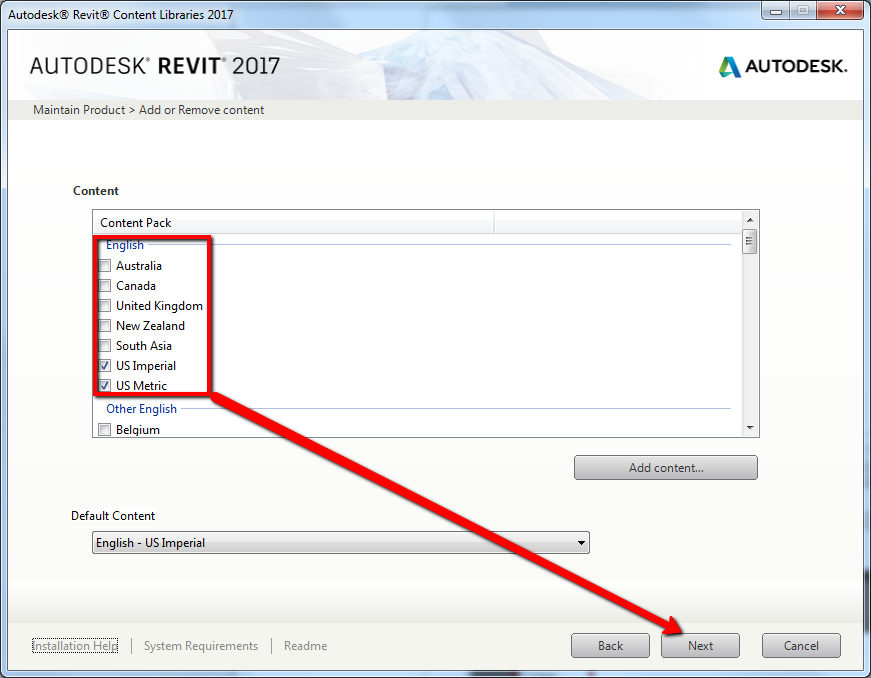


We hope the instructions we provided above help you install additional Revit content libraries. If you have any further queries with your Revit software, please click HERE and you can arrange for one of our Technical Support Team to be in touch with you.
Learn what Product Lifecycle Management (PLM) is and how it helps teams manage product data, processes, and collaboration across the lifecycle. Discover the key benefits and PLM tools driving innovation.
Discover what ISO 19650 is, how it supports BIM information management, and why it’s essential for digital construction. Learn how Symetri Ireland can help your team implement ISO 19650 workflows.
A simulation is an imitation of a real system or process. It is used to understand, predict, or analyze how a system behaves under different conditions.
