What is simulation?
A simulation is an imitation of a real system or process. It is used to understand, predict, or analyze how a system behaves under different conditions.


1. From the Control Panel, select “Programs and Features.”
2. Select the Autodesk Revit Content Libraries #### for the version you wish to update.
Note: For 2014 and earlier versions, the content was not a separate installer, and you would need to select Revit -> Uninstall -> Add/Remove Features.
Note: If the Content Library is not installed, see the article Revit: Templates and families not installed
3. Choose “Uninstall/Change.”
4. Once the install wizard launches, select “Add/Remove Features.”

5. In the dialog, select the libraries you wish to install, then click “Next.”
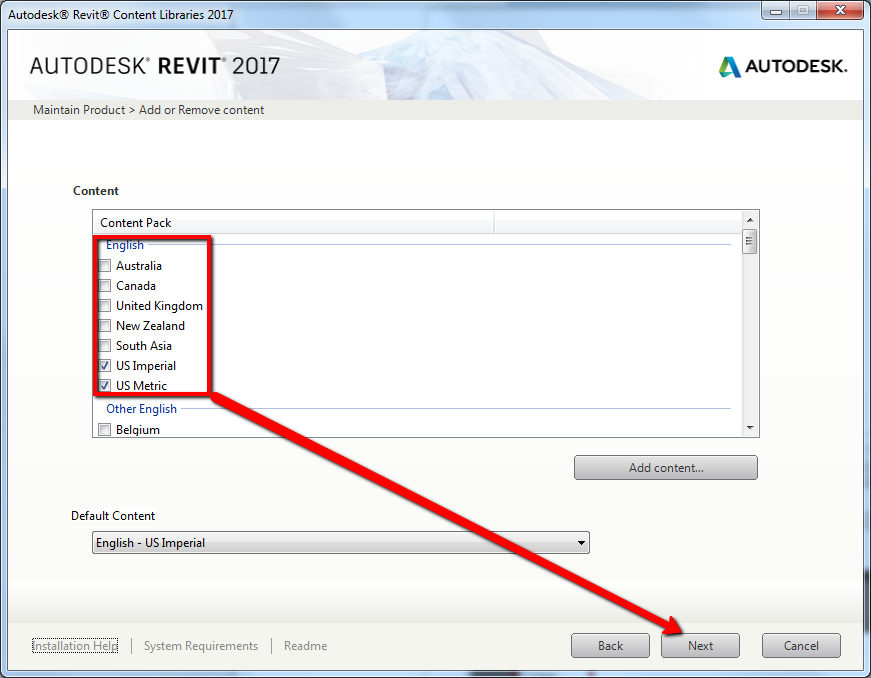


We hope the instructions we provided above help you install additional Revit content libraries. If you have any further queries with your Revit software, please click HERE and you can arrange for one of our Technical Support Team to be in touch with you.
A simulation is an imitation of a real system or process. It is used to understand, predict, or analyze how a system behaves under different conditions.
Learn what design means and how different types of design are used in the construction industry. Streamline your project with Symetri's digital solutions.
In this guide, we'll explain what a BOM is, how it works, and why it's a critical tool for product success. Whether you're a beginner or looking to optimize your BOM processes, this is your ultimate resource.
