Smarter Volume Calculations with Naviate: Combine Pipe Trench and Superstructure Like a Pro
Infrastructure design is evolving—and so should your volume calculations. When working with complex structures like pipe trenches and superstructures, precision is key. In this blog, we introduce a smart and streamlined method using Naviate for Civil ...
Read more