Causes:
Corrupt licensing, internet block, antivirus block, Internet Explorer LAN incorrect setting.
Solution:
Clear Trusted Storage data file:
- Delete the Trusted Storage data files, all ADSKFLEX_NUMBERS_TSF.data files in following folder:
- Windows XP: Documents and Settings\All Users\Application Data\FLEXnet
- Windows Vista/7/8/10: C:\ProgramData\FLEXnet
- Reset licensing data and retry.
- Turn off Antivirus (if any) and retry.
Check the Internet Options connection settings:
- Open Internet Options (Control Panel\Network and Internet\Network and Sharing Center).
- Click Tools > Options.
- Access the Connections tab.
- Click LAN Settings. They should look like this:
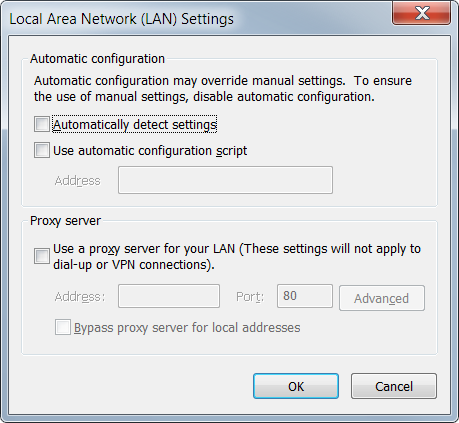
- Click OK.
- Launch the product and test.
Roll-back Internet Explorer:
Roll back Internet Explorer to an earlier version and start the program, (you can update the browser after a start- this is usually only an initial activation issue).
3rd party software blocking the connection:
This can also be caused by software called “Online Data Protection Suite” from “Europ Assistance USA”. If that software is installed, uninstall it.
Check the Internet Explorer Advanced settings:
*This solution applies for 2016 versions and above. If you are using version 2014/2015 make sure to apply poodle hotfix first.
- Open Internet Explorer
- Click Tools > Options
- Access the Advanced tab
- Scroll down and check ‘Use SSL 3.0’
Uninstall and reinstall Visual C++ libraries:
How to remove and reinstall Microsoft Visual C++ Runtime Libraries
New installation on new admin account:
- Log in as new administrator account
- Uninstall the software
- Disable temporarily User Account Control
- Disable temporarily Antivirus
- Reinstall
Block connection to specific domain:
In one case this issue was solved by adding an exception for *.deploy.state.akamitechnologies.com.
Network license software:
If your Autodesk software is network licensed, please verify that it is pointing to the correct license server.
You can verify this in the client license file, LICPATH.lic, or if you are using distributed license server set up in ADSKFLEX_LICENSE_FILE env variable.
You can also need to verify that ADSKFLEX_LICENSE_FILE value is correct under following registry key HKEY_CURRENT_USER\Software\FLEXlm License Manager.
Please check in the Registry path of the FLEXlm-License Manager that only one variable is in there, if not delete all the other keys that are pointing to a different server.
If you need any further information or assistance, do not hesitate to contact our Technical Support Team HERE





