What is Product Lifecycle Management (PLM)?
Learn what Product Lifecycle Management (PLM) is and how it helps teams manage product data, processes, and collaboration across the lifecycle. Discover the key benefits and PLM tools driving innovation.


So you’ve logged into your Autodesk Fusion 360 and you’ve noticed a few changes? Welcome update 2.0.3173, below we’ll run you through some of what’s new!
Sketching
In this update, Autodesk have made it so that …
Use this handy image to compare and contrast the current behavior against the new behavior:

New! Copy and Paste a Sketch between designs
Sketches can now be copied and pasted from one design to another.
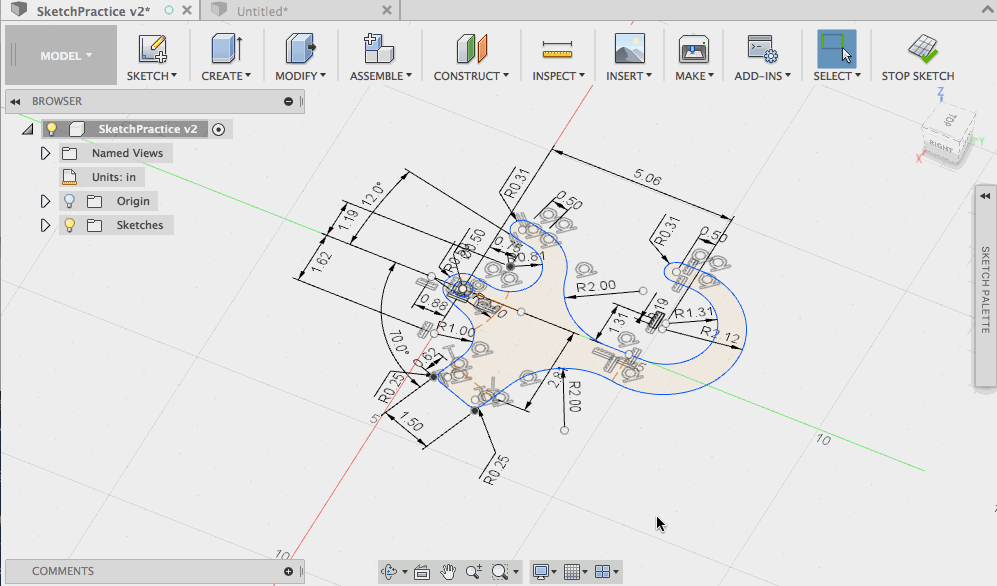
New! Maintain Sketch Visibility on Feature Creation
One of the powerful things within Fusion 360’s sketching environment is the ease in which to create and use multiple contours at one time. These contours selections are so robust that even when a sketch is edited later and contours added or split, subsequent features often rebuild without issue. Not only does this encourage you to add multiple contours to those sketches, but it also encourages you create multiple features from a single sketch.

Watch in the gif below as this preference is turned off, then use a single sketch to create multiple features without having to find and show that sketch as an added step:
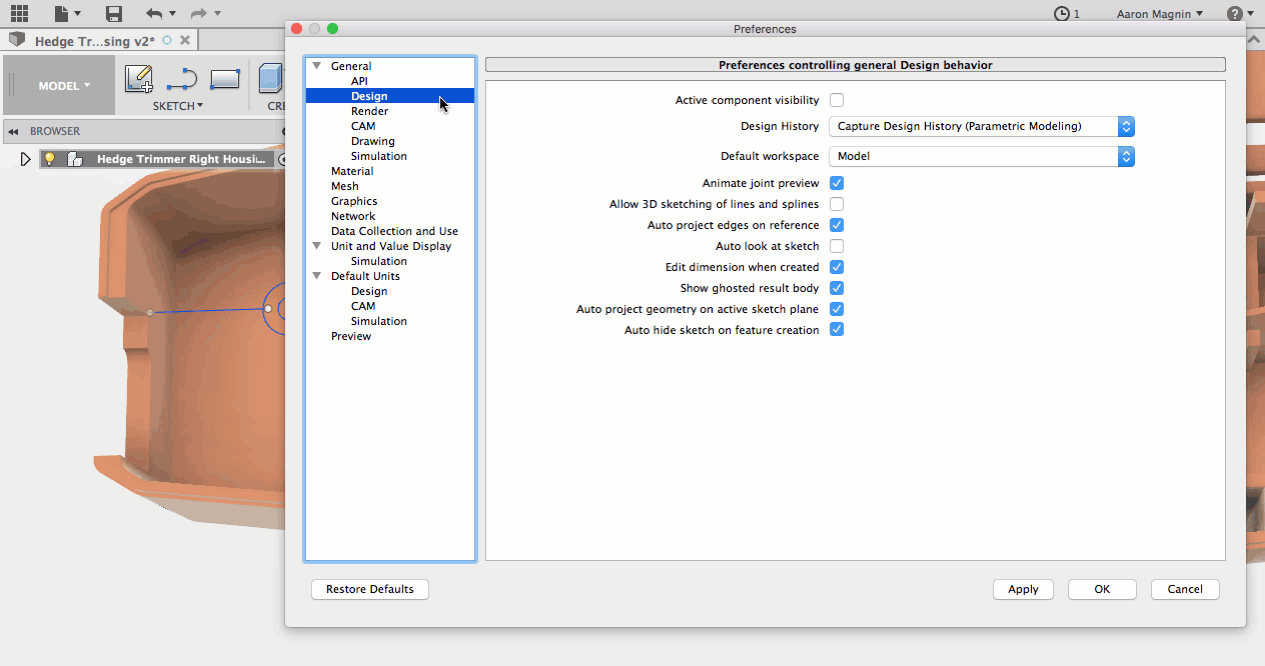
Users have been vocal in praising the new ability to interrupt those endless “Compute All” operations. In fact, it was so popular, Autodesk decided to expand this ability to other features and commands. To that end, it’s been added to the interrupt-ability to situations that include…
For those of you who installed Fusion 360 from the Mac App Store, you may have noticed that Scripts and Add-Ins were nowhere to be found when you went to use them. We’re happy to report that this has now been fixed.
Somewhat related is a new ability to define where those Scripts and Add-Ins are installed. Just open up those preferences, and you’ll find it in the API section:

Speaking of new options, Autodesk have another notable one that will be found in the ‘graphics’ section. Those of you working in the patch workspace will appreciate the ability to control whether or not a ‘normal’ side coloration will be visible. Not certain of what we’re referring to? Check out the image below, with the traditional coloring on the left, and what it will look like with the new option enabled on the right:

By default, Fusion 360 colors one side of a patch with the applied appearance, and the “normal” side another color (yellowish). This is done to help identify which is which, but some users don’t need this, nor do they want the performance draw related to it. With the new option, you can disable this behavior and keep chugging away with the appearances you’ve applied!
To change this option, open up those preferences. In the graphics subsection, you’ll find it:

When Autodesk revamped the tool library, the most common response from users was positive. There seemed to be buttons on top of buttons without clear indication of what they did, or what portion of the library they were related to.
In this update Autodesk have made an effort to clear up the Tool Library interface by removing unnecessary items, and combining others. They consolidated the search & command controls into single toolbar, and moved the following commands to context menus: trash edit, import tool library, export tool library, and duplicate tool library.
Check out the changes below. The new menu is on top, and anything in red boxes was moved to context menus:

For everyone who has been itching to know more about when Fusion 360 is coming to the browser, well it’s…

Yeah, it’s not quite there, but it’s worthwhile keeping you posted. Currently it is in limited Preview, but in a few weeks Autodesk intend to take the wraps off and let everyone have a go. It will still be in Preview, but available to all Fusion 360 subscribers whenever you want to use it. And that is the real focus – being able to access your Fusion 360 data whenever and wherever . The gif below shows the current experience!
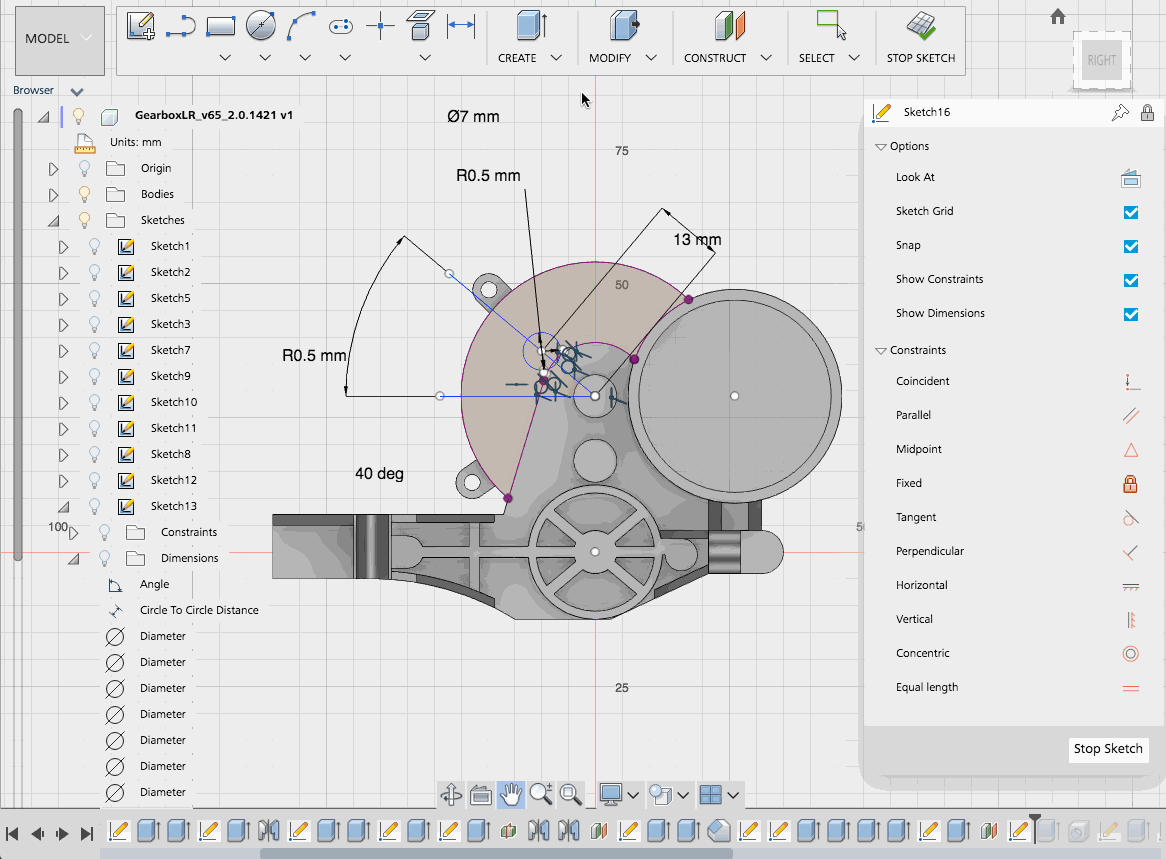
Check back in on the Preview Forum mid July, for the latest news on Fusion 360 in the Browser and to get more information on any of the updates outlined above read more here.
Have any other queries about Fusion 360? Want to get the latest version of Now? Don’t hesitate to contact our technical support team or sales team by clicking HERE
Learn what Product Lifecycle Management (PLM) is and how it helps teams manage product data, processes, and collaboration across the lifecycle. Discover the key benefits and PLM tools driving innovation.
Discover what ISO 19650 is, how it supports BIM information management, and why it’s essential for digital construction. Learn how Symetri Ireland can help your team implement ISO 19650 workflows.
A simulation is an imitation of a real system or process. It is used to understand, predict, or analyze how a system behaves under different conditions.
