What is simulation?
A simulation is an imitation of a real system or process. It is used to understand, predict, or analyze how a system behaves under different conditions.


A corrected *.msi file, to work around the problem, can be downloaded and used to replace the existing Revit (or Revit LT) 2018 install *.msi, on downloaded installers or deployments that include Revit/Revit LT 2018, doing the following:
Revit 2018
C:\Autodesk\Autodesk_Revit_2018_English_Win_64bit_dlm\x64\RVT\RVT.msi
To Manually Correct this issue:
1) Make a backup copy of the RVT.msi (or RTL.msi) file located here:
2) Download, install and run Microsoft Orca.
3) Open the RVT.msi (or RTL.msi) file in Orca, search for ODBCDataSource & ODBCDriver and delete the keys below: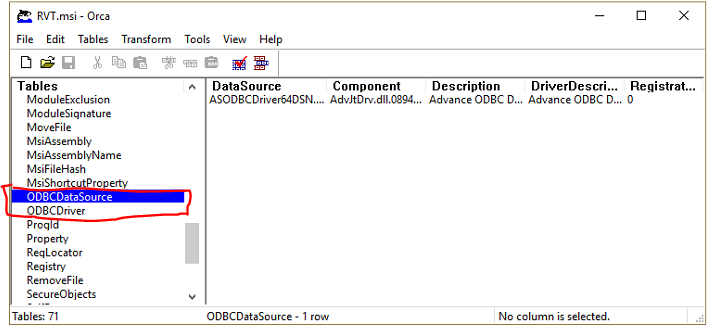
4) Save the Orca revised RVT.msi (or RTL.msi) file.
5) Clear TEMP folder, Turn Antivirus Off.
6) Run the Revit (or Revit LT) 2018 installation again.
If you are still experiencing errors after following the steps above, please do not hesitate to contact our technical support team here!
A simulation is an imitation of a real system or process. It is used to understand, predict, or analyze how a system behaves under different conditions.
Learn what design means and how different types of design are used in the construction industry. Streamline your project with Symetri's digital solutions.
In this guide, we'll explain what a BOM is, how it works, and why it's a critical tool for product success. Whether you're a beginner or looking to optimize your BOM processes, this is your ultimate resource.
