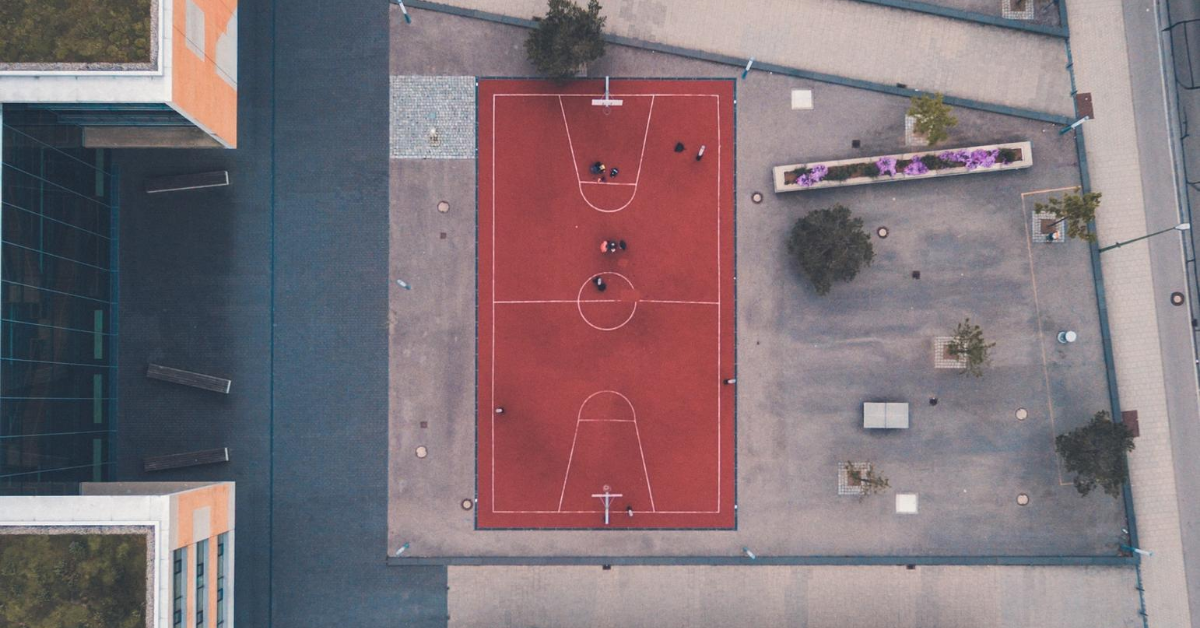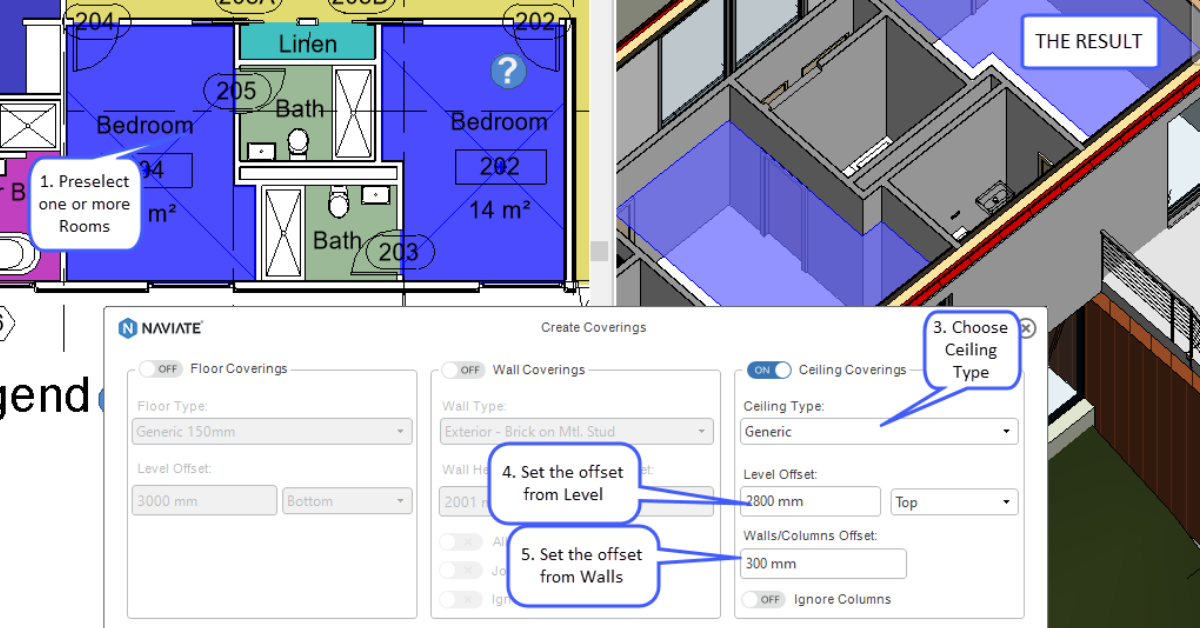When you start elevating a Floor, then it’s "sub-elements" are automatically activated. This will complicate the possibility to cut the Floor into smaller pieces, but also poses another problem if you want to add new breakpoints in the Floors boundary.
This is something that most of you probably already know 😊. New points in the boundary surface will end up at the Floor's "level zero", which in many cases will be at the sea level.
Creating all sub-surfaces as independent Floors
My method is based on creating all sub-surfaces as independent "complete flat" Floors at sea level. Then you adjust its boundaries in plan view in the traditional way.
The actual elevation it’s done in a larger main-floor (or main-topo) at the correct height. This main object covers the entire surface of the smaller sub-surfaces.
When the elevation is completed and the sub-surfaces have gotten their proper shape, it's time to project the sub-surfaces towards the “main-floor/main-topo".
The actual projection can be done in several steps, over and over again, depending on the elevation or if the boundary has changed.
Take a look at how it's done in this short video.
Align Floors
Align Floors in Naviate Site & Landscaping have 6 options:
- Align to Toposurface
Aligns selected floor to the shape of the toposurface. All topopoints are read and added as sub-element points to the Floor. The Floor is modified to mimic the shape of the Topography and aligning it to it, with the possibility to set an offset for alignment. - Align to Edge
Aligns selected floor to the edge of another element, with the possibility to set an offset for alignment. - Align to Face
Aligns selected floor to a picked face of another element, with the possibility to set an offset for alignment. - Align to Element Top
Aligns selected floor to the top of another element, with the possibility to set an offset for alignment. - Align to Element Bottom
Aligns selected floor to the bottom of another element, with the possibility to set an offset for alignment. - Align to Lines
Aligns selected floor to model/detail lines, with the possibility to set an offset for alignment.